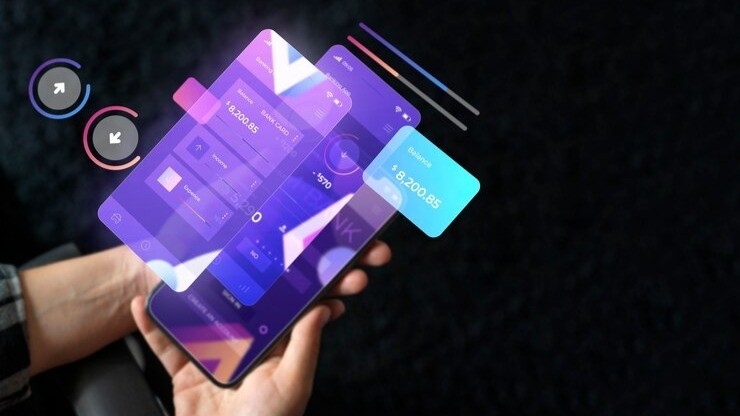In today’s fast-paced digital landscape, ensuring the quality of mobile applications is paramount. Appium has emerged as a leading tool in the realm of mobile test automation, providing robust solutions for both iOS and Android platforms. This comprehensive guide delves into the intricacies of using Appium for test automation, offering detailed insights to help you harness its full potential.
Introduction to Appium
Appium is an open-source test automation framework designed for mobile applications. It supports a wide range of programming languages and testing frameworks, making it a versatile choice for developers and testers alike. By allowing the automation of native, hybrid, and mobile web applications, Appium enables a unified approach to testing across different platforms.
Key Features of Appium
Cross-Platform Compatibility
One of the most significant advantages of Appium is its cross-platform compatibility. It supports both iOS and Android applications, allowing for a single test script to be used across different platforms. This not only reduces the overall time and effort required for testing but also ensures consistency in the test results.
Language and Framework Flexibility
Appium is designed to be language-agnostic, meaning you can write tests in your preferred programming language. Whether you use Java, Python, Ruby, JavaScript, or C#, Appium seamlessly integrates with various languages. Additionally, it supports popular testing frameworks like JUnit, TestNG, Cucumber, and Mocha, providing flexibility in choosing the best tools for your testing needs.
Support for Native, Hybrid, and Mobile Web Applications
With Appium, you can automate tests for native applications (built specifically for a particular mobile OS), hybrid applications (a combination of native and web elements), and mobile web applications (websites accessed through mobile browsers). This comprehensive support ensures that all aspects of your mobile application can be thoroughly tested.
Setting Up Appium for iOS and Android
Installation Requirements
To get started with Appium, you need to meet certain installation requirements:
- Node.js and npm: Appium is built on Node.js, so you need to install Node.js and npm (Node Package Manager).
- Appium Server: Install the Appium server using npm.
- Java Development Kit (JDK): Required for Android development.
- Android SDK: Needed for Android app testing.
- Xcode: Required for iOS app testing on macOS.
Installing Appium
- Install Node.js and npm: Download and install Node.js from Node.js official site. npm comes bundled with Node.js.
- Install Appium: Open a terminal and run the command:bashCopy code
npm install -g appium - Verify Installation: Run
appiumin the terminal to start the Appium server and verify the installation.
Configuring for iOS Testing
- Install Xcode: Download Xcode from the Mac App Store and ensure it’s properly installed.
- Set Up iOS Development Environment: Configure the Xcode environment by setting up necessary simulators and provisioning profiles.
- Install Appium Doctor: Use Appium Doctor to verify that all required dependencies are correctly installed:bashCopy code
npm install -g appium-doctor appium-doctor
Configuring for Android Testing
- Install Android Studio: Download and install Android Studio from Android Developer site.
- Set Up Android SDK: Configure the Android SDK path in your environment variables.
- Enable Developer Options and USB Debugging: On your Android device, enable Developer Options and USB Debugging to allow for device communication.
Writing Test Scripts with Appium
Setting Up Desired Capabilities
Desired Capabilities are a set of key-value pairs that define the settings and environment for your test execution. For example:
- Platform Name: Defines the mobile OS (e.g., iOS or Android).
- Platform Version: Specifies the OS version (e.g., 14.4 for iOS, 11 for Android).
- Device Name: The name of the device or emulator.
- App: The path to the application to be tested.
Example of Desired Capabilities for iOS:
{
"platformName": "iOS",
"platformVersion": "14.4",
"deviceName": "iPhone Simulator",
"app": "/path/to/your/app.app"
}
Example of Desired Capabilities for Android:
{
"platformName": "Android",
"platformVersion": "11",
"deviceName": "Android Emulator",
"app": "/path/to/your/app.apk"
}
Creating Test Cases
Using your preferred language and testing framework, write test cases by interacting with the Appium driver. Here’s an example in Java with TestNG:
javaimport io.appium.java_client.MobileElement;
import io.appium.java_client.android.AndroidDriver;
import io.appium.java_client.ios.IOSDriver;
import org.openqa.selenium.remote.DesiredCapabilities;
import org.testng.annotations.AfterClass;
import org.testng.annotations.BeforeClass;
import org.testng.annotations.Test;
public class AppiumTest {
private AndroidDriver<MobileElement> androidDriver;
private IOSDriver<MobileElement> iosDriver;
@BeforeClass
public void setUp() {
DesiredCapabilities caps = new DesiredCapabilities();
caps.setCapability("platformName", "Android");
caps.setCapability("platformVersion", "11");
caps.setCapability("deviceName", "Android Emulator");
caps.setCapability("app", "/path/to/your/app.apk");
androidDriver = new AndroidDriver<MobileElement>(new URL("http://localhost:4723/wd/hub"), caps);
caps.setCapability("platformName", "iOS");
caps.setCapability("platformVersion", "14.4");
caps.setCapability("deviceName", "iPhone Simulator");
caps.setCapability("app", "/path/to/your/app.app");
iosDriver = new IOSDriver<MobileElement>(new URL("http://localhost:4723/wd/hub"), caps);
}
@Test
public void testExample() {
// Your test code here
}
@AfterClass
public void tearDown() {
if (androidDriver != null) {
androidDriver.quit();
}
if (iosDriver != null) {
iosDriver.quit();
}
}
}
Best Practices for Appium Testing
Use Page Object Model
Implement the Page Object Model (POM) design pattern to maintain a clean and efficient codebase. This pattern helps in organizing test code and makes it reusable and maintainable.
Optimize Test Execution
Run your tests in parallel using tools like Selenium Grid or Appium Grid to speed up the testing process and reduce the overall test execution time.
Regular Updates
Keep your Appium version and related dependencies updated to leverage the latest features and improvements. Regular updates help in maintaining compatibility with new OS versions and devices.
Troubleshooting Common Issues
Appium Server Not Starting
Ensure that all dependencies are correctly installed and check for any conflicts with other services running on the same port.
Element Not Found
Verify the locator strategies used to identify elements and ensure that they are correctly targeting the intended elements on the application.
Test Failures on Real Devices
Check for device-specific issues such as screen resolution differences or specific device settings that might affect test execution.
Conclusion
Appium is a powerful tool for automating mobile application tests across iOS and Android platforms. By understanding its features, setting up the environment correctly, and following best practices, you can ensure comprehensive and efficient test automation. Whether you are automating tests for native, hybrid, or mobile web applications, Appium provides the flexibility and capabilities needed to achieve robust testing solutions.
Also Read: Augmented Reality: A New Era of Interaction